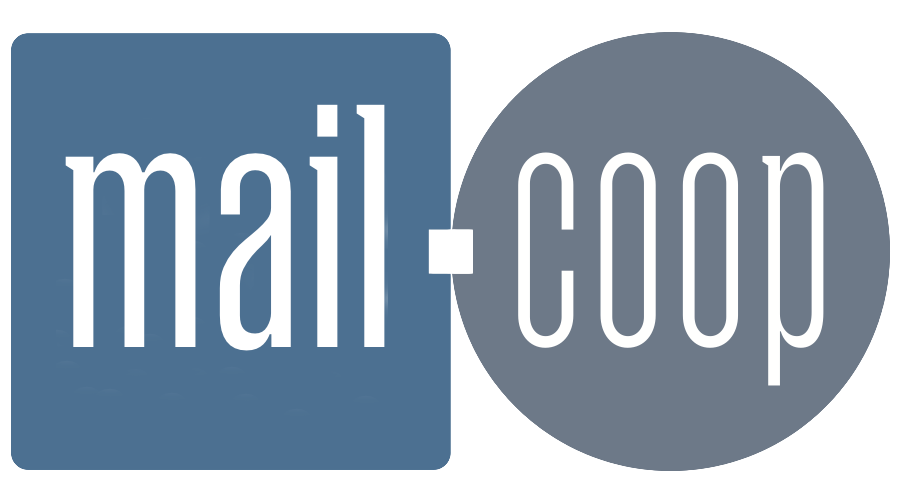Using Outlook on Windows with your mail.coop address
Outlook can usually detect your settings automatically when adding a mail.coop address, but sometimes it takes a little nudging in the right direction. Here's how to get set up step-by-step.
Before you start
Make sure you know your full email address (e.g. you@myphone.coop) and password. If you're not sure, you can test your login at https://mail.mail.coop (this is SOGo webmail — log in with your full email address and password).
Note for people moving to a new PC: If you are moving to a new Windows computer (for example, replacing one that ran Windows 10), Outlook with IMAP will download all your messages again from our servers automatically. As long as your old account was set up as IMAP, your mail is stored safely with us and you do not need to copy anything manually.
However, if your old Outlook was set up in "POP" mode, some messages may only exist locally on your old computer. In that case you will need to export them first. If you are unsure, check File → Account Settings → Account Settings in your old Outlook — it will show whether the account is IMAP or POP. See our Thunderbird guide for general advice on moving POP mail, or contact support for help.
Step 1 – Start adding your account
Open Outlook. If this is your first time using it, it may ask you to add an account right away. If not, go to:
- File → Account Settings → Add Account
Type your full mail.coop email address and click Connect.
Step 2 – Choose IMAP
Outlook may try to guess your provider and offer options like Microsoft 365 or Outlook.com — these won't work for mail.coop.
If it asks you to choose between account types, select IMAP.
Step 3 – Let Outlook auto-detect settings
Our system includes DNS entries (like autodiscover and autoconfig) to help Outlook fill in the correct settings automatically. If all goes well, it will connect and ask you for your password. Once entered, you should be all set.
Step 4 – If that fails, enter the settings manually
If Outlook doesn't connect automatically, or gives an error, click Advanced setup or Manual setup and enter the following details:
Incoming mail (IMAP)
- Server:
mail.mail.coop - Port:
993 - Encryption method:
SSL/TLS - Username: your full email address
Outgoing mail (SMTP)
- Server:
mail.mail.coop - Port:
465 - Encryption method:
SSL/TLS - Username: your full email address
Enter your password when prompted. Use the same password for both incoming and outgoing mail.
Step 5 – All done!
Once Outlook saves the settings, you should see your inbox begin to sync. It may take a little time to download all your messages if you have a full mailbox.
If you are setting up Outlook on a replacement PC, this is the point where your mail will re-download from our servers. Folders and sent items will appear automatically. Only local-only folders that were never synced will need manual copying from your old computer.
If you run into any trouble, check our FAQs or contact the support desk at yourcoopemailsupport@midcounties.coop / 01608 434 000.