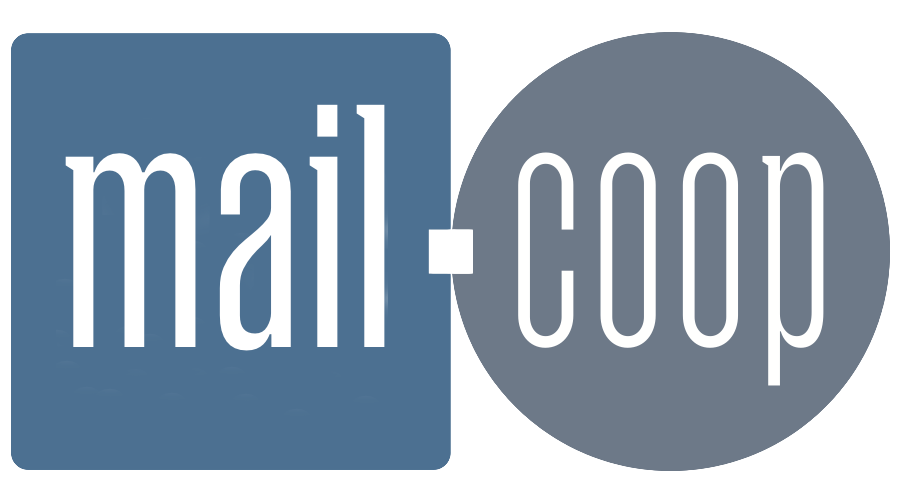Thunderbird can often detect your settings automatically when adding a mail.coop address. Here's how to set it up step-by-step.
Before you start
Make sure you know your full email address (e.g. janesmith@phonecoop.coop) and password. If you're not sure, you can test your login at https://mail.mail.coop (this is SOGo webmail — log in with your full email address and password).
Step 1 – Add a new account
Open Thunderbird, then go to:
- ☰ Menu (three horizontal lines, top right) → Account Settings → Account Actions → Add Mail Account
Note: In older Thunderbird versions, you may find this under Tools → Account Settings instead.
Enter your name (as you'd like it to appear when sending email), your full mail.coop email address, and your password. Then click Continue.
Step 2 – Let Thunderbird find the settings
Thunderbird will attempt to look up the correct settings using our autodiscover/autoconfig entries. If successful, it will show:
- Incoming: IMAP (mail.mail.coop, port 993)
- Outgoing: SMTP (mail.mail.coop, port 465)
If you see these, just click Done.
Step 3 – If automatic setup fails
If Thunderbird cannot detect the settings, choose Manual config and enter the following:
Incoming mail (IMAP)
- Server:
mail.mail.coop - Port:
993 - Security:
SSL/TLS - Authentication:
Normal password - Username: your full email address
Outgoing mail (SMTP)
- Server:
mail.mail.coop - Port:
465 - Security:
SSL/TLS - Authentication:
Normal password - Username: your full email address
Then click Re-test, and finally Done when the settings are accepted.
Tip: If you can receive mail but not send, go back to Account Settings → Outgoing Server (SMTP), select mail.mail.coop, click Edit, and confirm your full email address is shown as the username.
Step 4 – Migrating from an old computer
If you previously used Thunderbird (or another program) on an old computer, check whether it was storing your mail locally (using POP) or keeping it on the server (using IMAP).
- If you were using IMAP: everything stays on the server, so simply adding the account on your new computer will bring all your folders and messages down again.
- If you were using POP: some (or all) of your messages may only exist on the old computer. In that case, you'll need to copy or export them before moving to your new setup. If you're unsure, open your old Thunderbird account settings and check whether it says "POP" or "IMAP" under server type.
How to move messages from a POP account:
- On the old computer, in Thunderbird, go to ☰ Menu → Tools → Export (or install the ImportExportTools NG add-on if Export is not available).
- Save your mail as
.mboxor individual.emlfiles to a USB drive or external storage. - On the new computer, use ☰ Menu → Tools → Import → Import from a file to bring them in.
If you need help with this step, please contact support — we're happy to talk you through it.
Step 5 – All done!
Once saved, Thunderbird will begin syncing your mailbox. The first full sync may take a little while if you have a large number of messages.
If you run into trouble, check our FAQs or contact the support desk at yourcoopemailsupport@midcounties.coop / 01608 434 000.