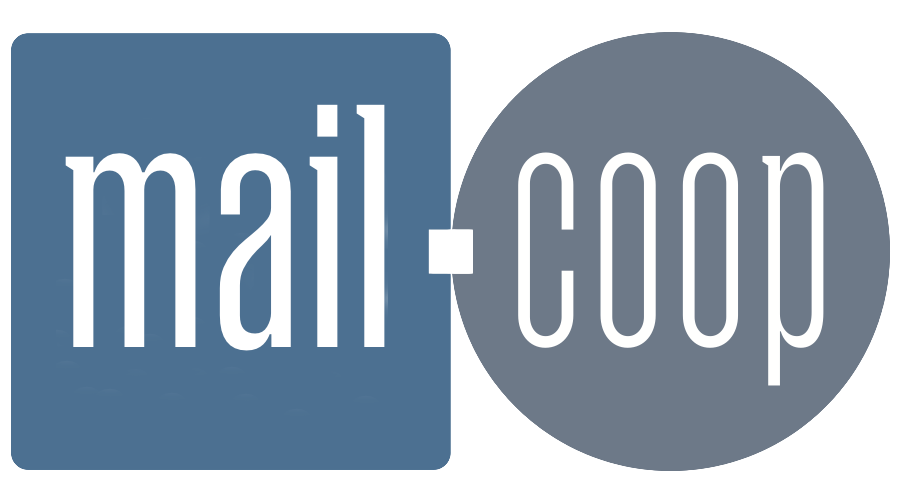Most Android devices come with Google’s Gmail app pre-installed. You can use this app with your mail.coop email account, and there’s information below on how to add the account to the Gmail app on your device. Note that these instructions are for the Gmail app, and not for Gmail on the web, which works differently.
Add your mail.coop account to the Gmail app
- Open the Gmail app on your device.
- In the top right, tap on your profile picture (the circle).
- Tap Add another account
- Choose Other from the available list of account types.
- Enter your email address.
- On the next screen choose ‘Personal (IMAP)’.
- Then provide your account password.
- On the next screen you’ll see your email address, password, and what the Gmail app thinks will be your incoming server name. Ensure that it is set to: mail.mail.coop – edit the entry as needed. Tap Next.
- The next screen presents your outgoing server settings: username and password as before, and what the Gmail app thinks your outgoing (or SMTP) server name is. Again, ensure that this is set to: mail.mail.coop – edit the entry as needed. Tap Next.
- You’ll then see some options that you can set to suit your preferences. Tap Next.
- That’s it.
Alternatives
Aside from Gmail there is a wide choice of alternative email apps available from The Google Play store. FairEmail catches our eye as well regarded email software which is both open source and has been developed with a focus on respecting your privacy.