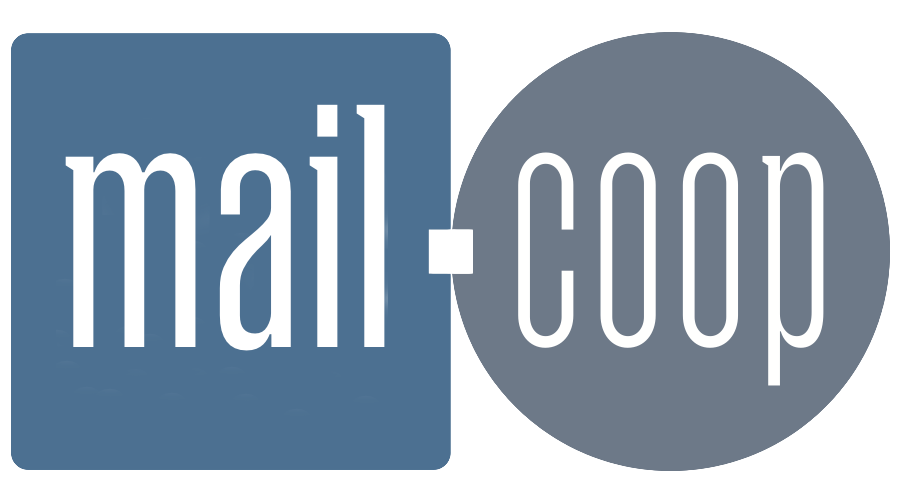Spammers are getting more and more sophisticated and so are spam filters. They use many criteria to assess emails.
What triggers the filter?
If you log in to mail.mail.coop and choose quarantine from the email menu it is possible to see why each decision has been made. Some of these criteria are:
- the presence of a virus in an attachment
- “spammy content” common to other spam or phishing emails
- errors or a lack of information about the sending email server (including some DNS settings)
- the sender email address appears on a known spam list such as Spamhaus (these change from day to day)
- common elements with other emails you have marked as spam (the system ‘learns’)
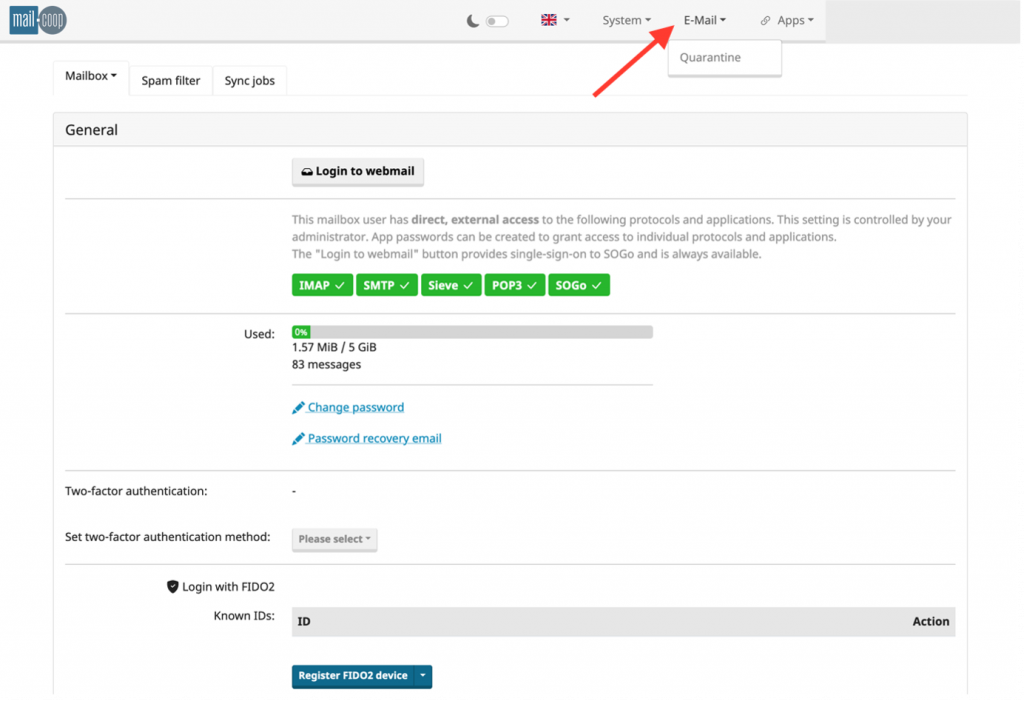
The filter gives each incoming email a score:
- A high scoring will send an email to quarantine.
- A lower scoring will send an email to the junk mail.
- An even lower scoring will pass it on to your inbox.
How to adjust the filter
You can adjust the sensitivity of the spam filter as follows:
- Log in mail.mail.coop.
- Select the spam filter tab.
- The right-hand slider is the point at which messages are quarantined.
- The left-hand slider is the point at which messages are sent to the junk folder.
- Moving the left-hand slider to the right will make the filter less likely to send incoming emails to the junk folder.
- Moving the right-hand slider to the right will make the spam filter less likely to reject or quarantine incoming emails.
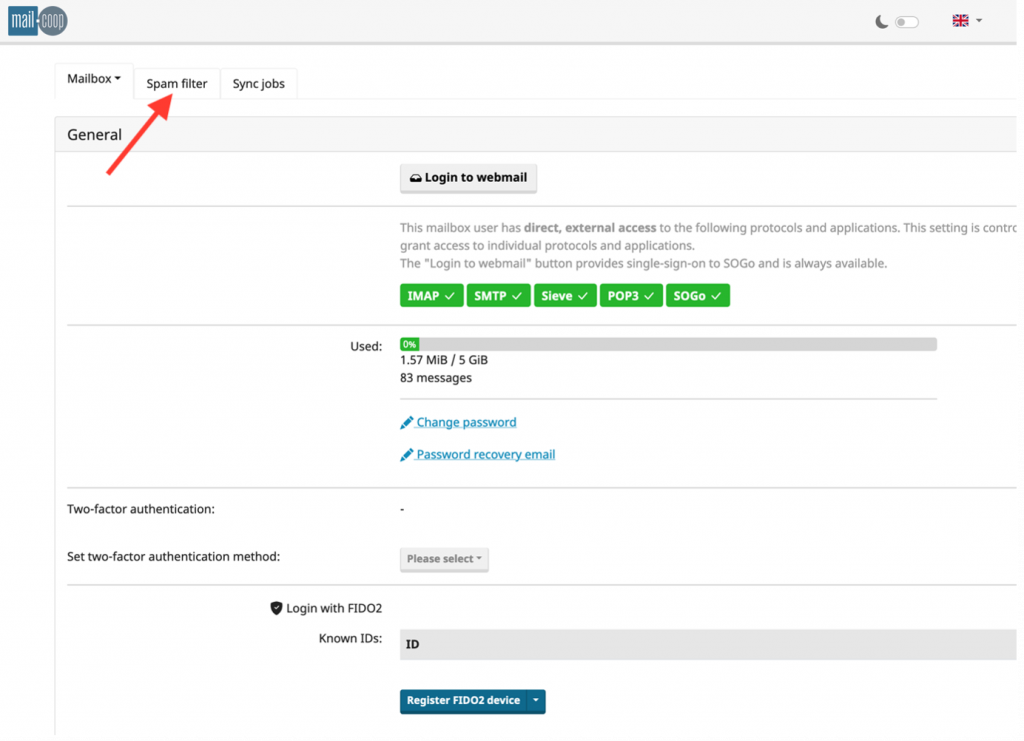
The spam filter behaviour will change as it ‘learns’. You can teach it by marking mail as spam or not spam (“ham”). You can also use the allow list to make sure that specific addresses are not marked as junk. You can add addresses you choose to block on the deny list.
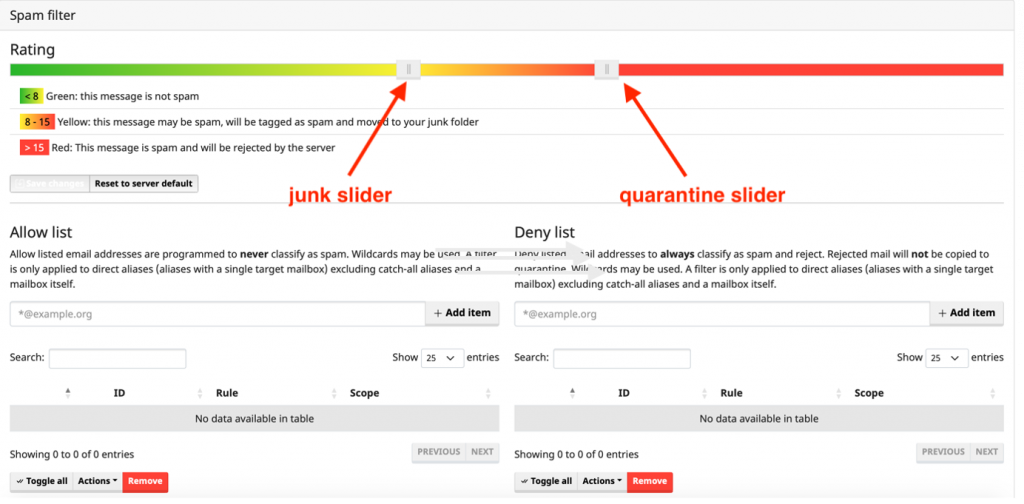
Finally click the box Save changes.