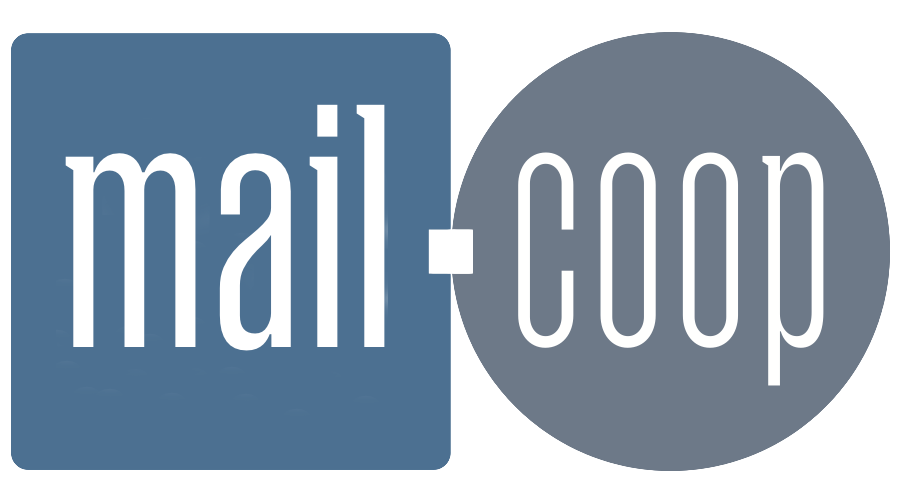From your iPhone or iPad you can install a profile for the Apple mail app to use to access your mail.coop account. Here's how.
Visit https://mail.mail.coop
Log in using your mail.coop username (for example myname@myphone.coop) and password.
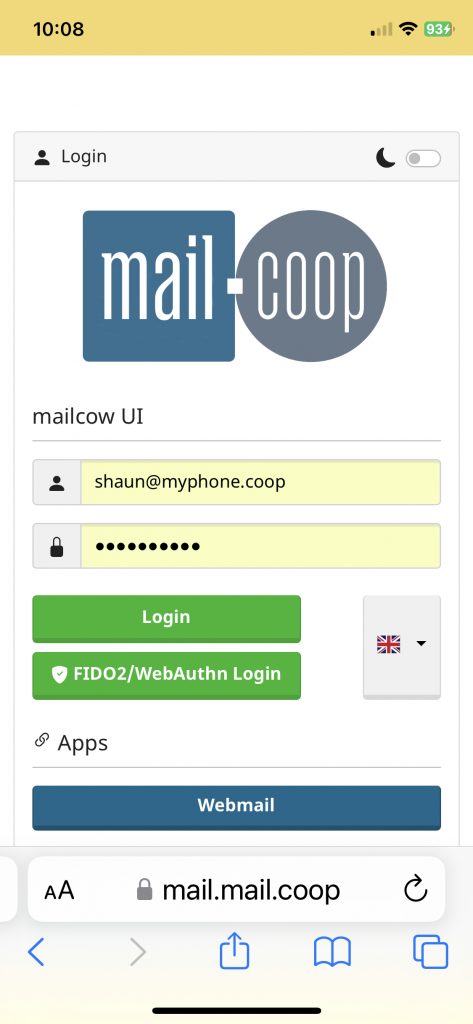
Having logged in you will see options
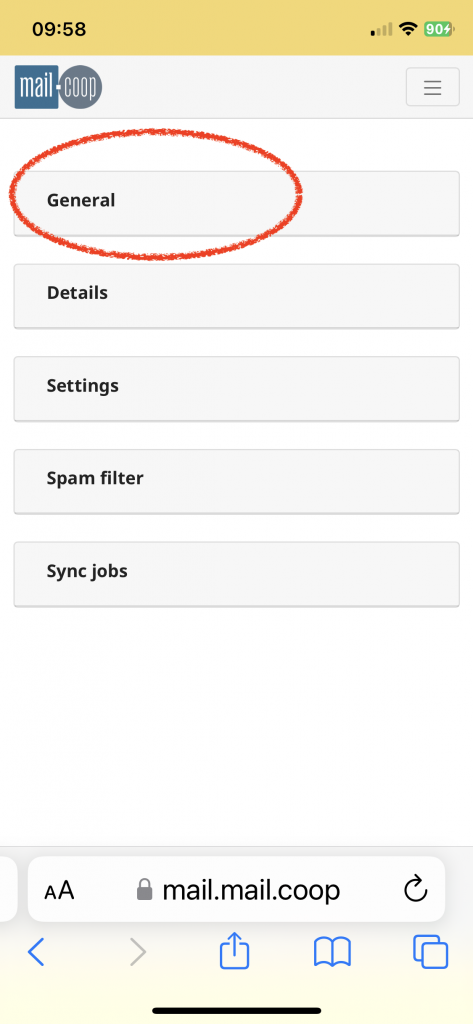
Select 'General'
You will see the General configuration page. This is where you can do things like change your password.
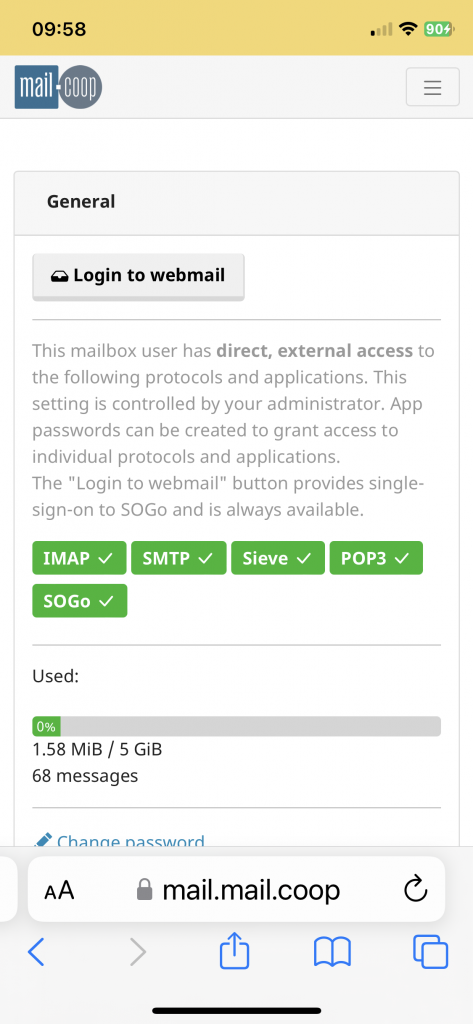
Scroll down to section headed "Apple connection profile with app password". Then select ‘Email’ link where it says ‘Apple connection profile with app password’
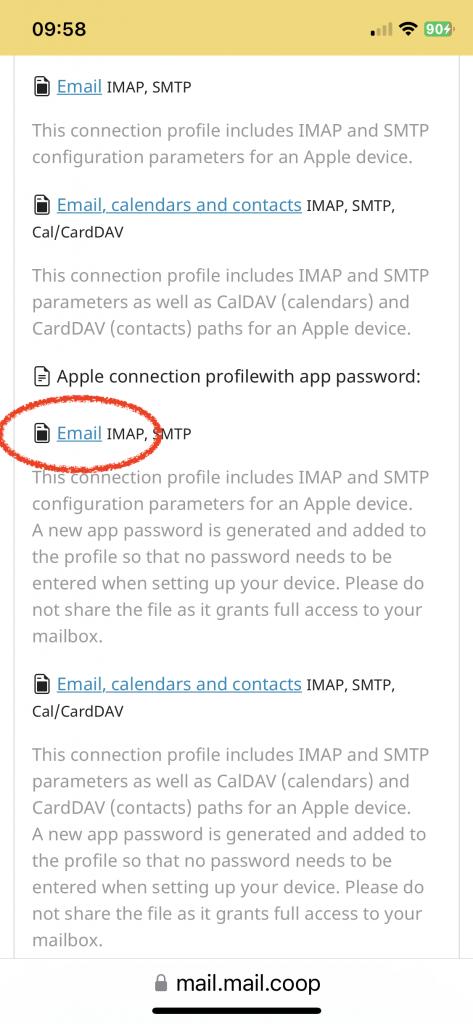
You will see a dialog box
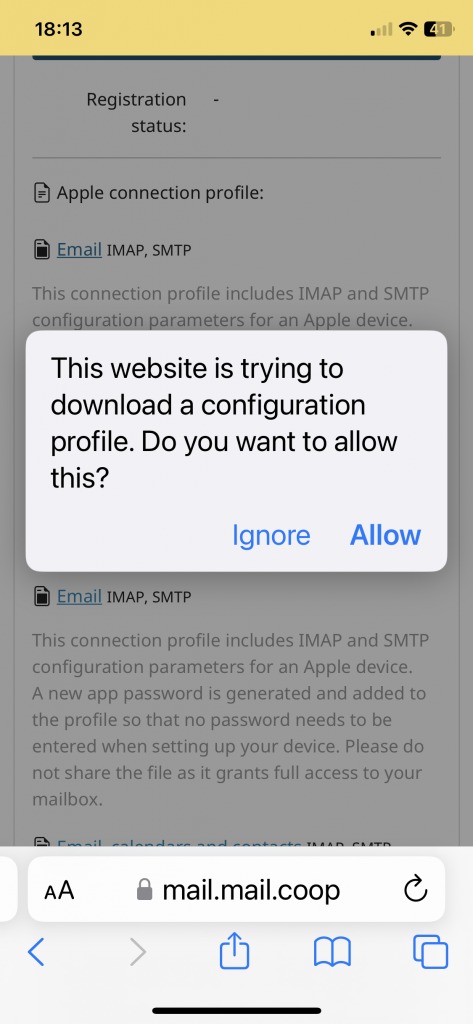
Select Allow on the dialog box. You will see a notice saying it has downloaded.
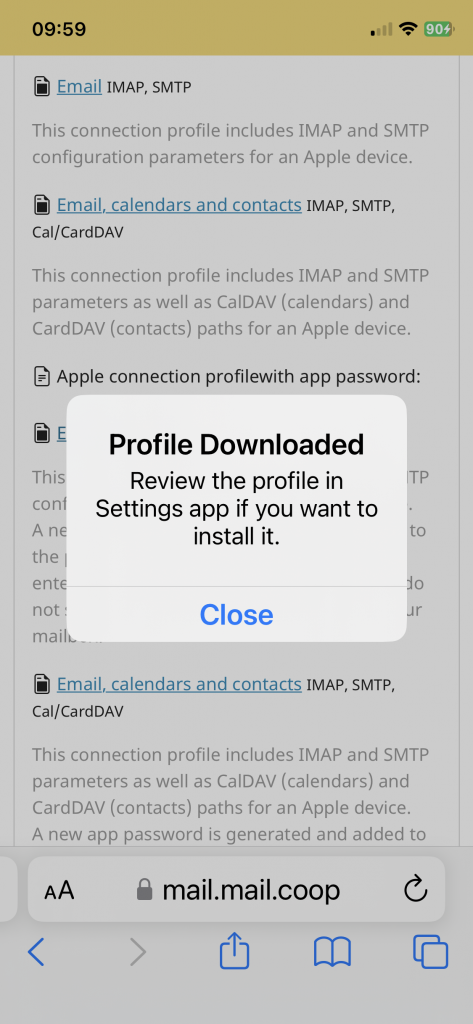
You can close this and go to Settings. There will be a new item near the top: 'Profile Downloaded'.
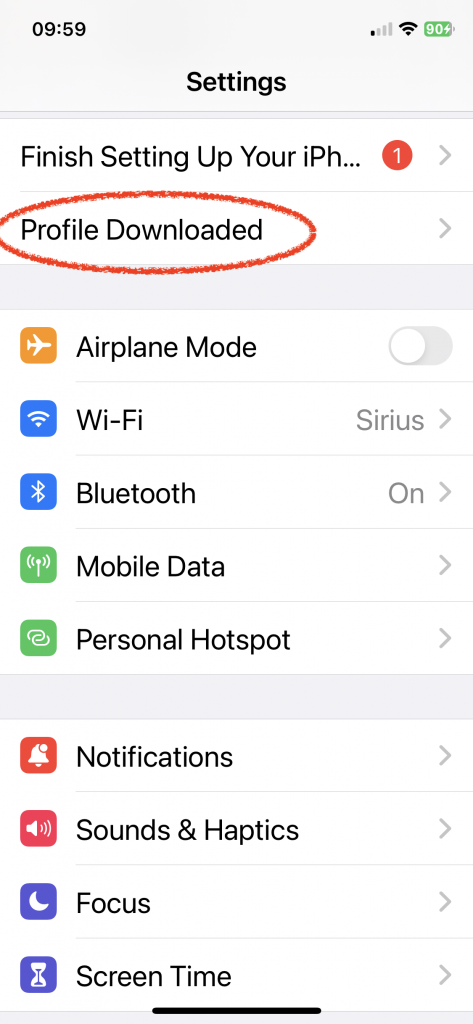
Select 'Profile Downloaded'
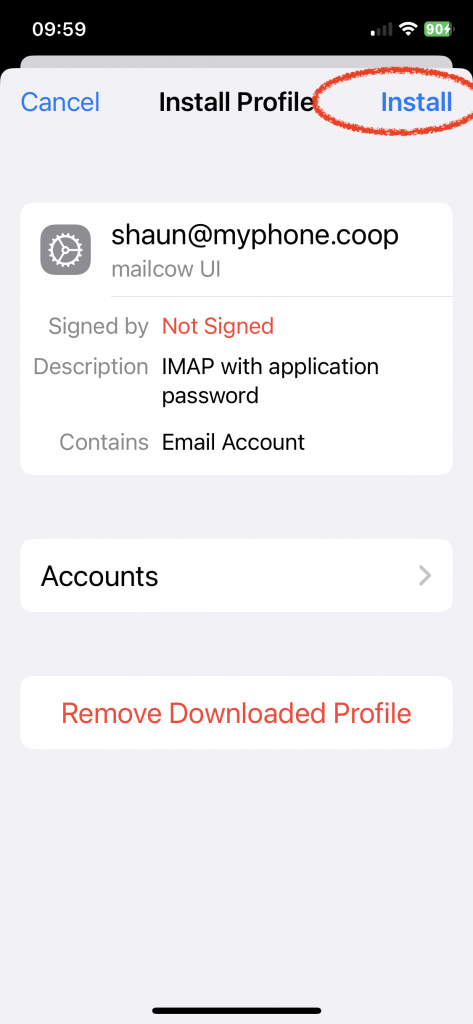
Select 'Install' top right.
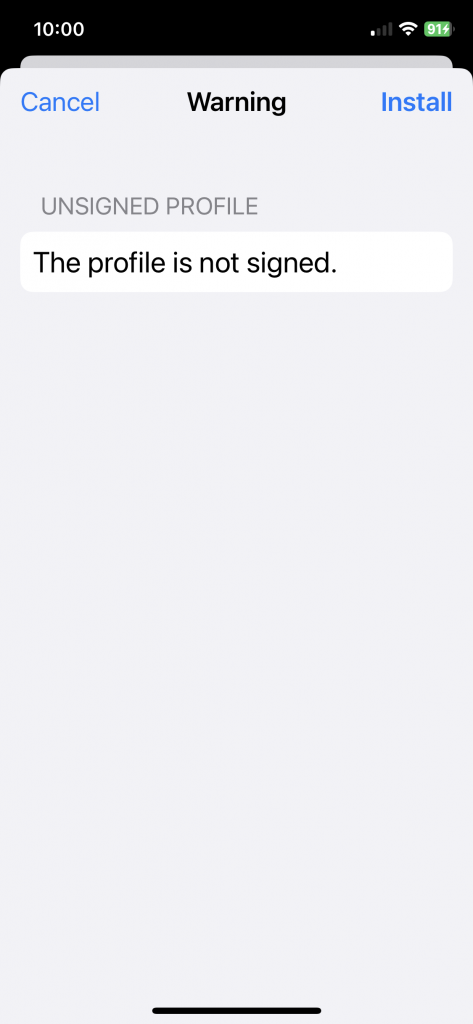
Select 'Install' again. It's OK that the profile is not signed
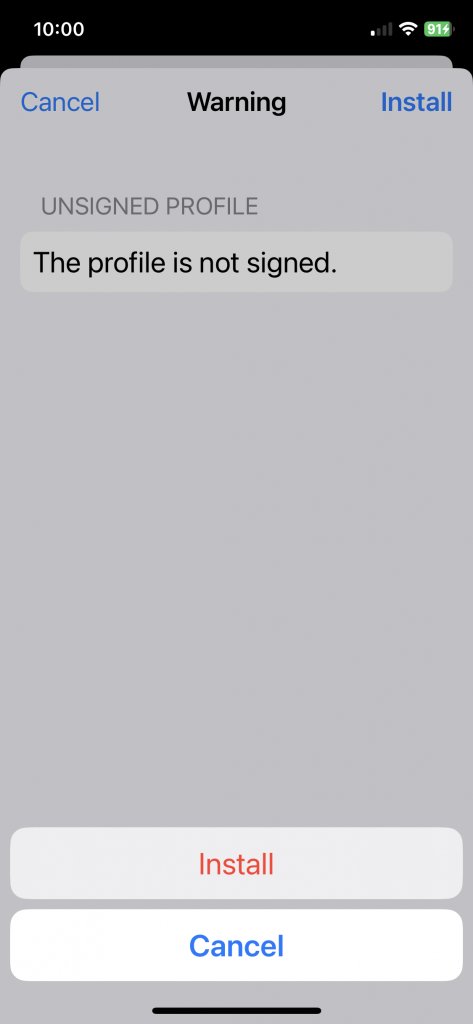
And select 'Install' again!
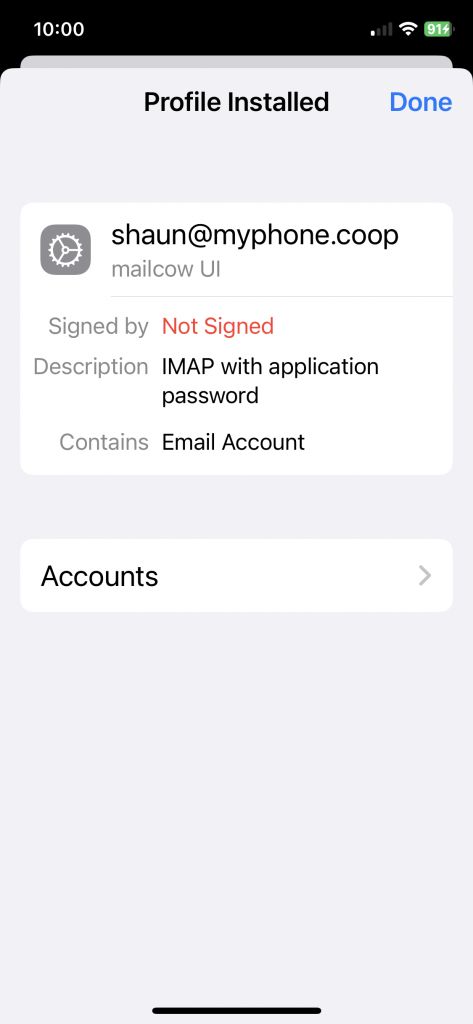
You've done it! Select 'Done'.
Then go to the Mail app and you will find a new account for your new mail.coop mailbox.