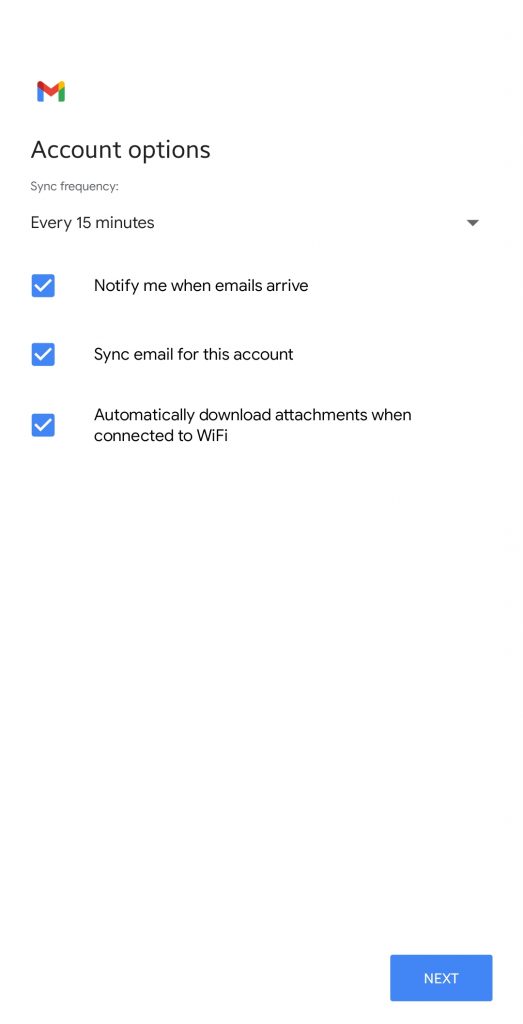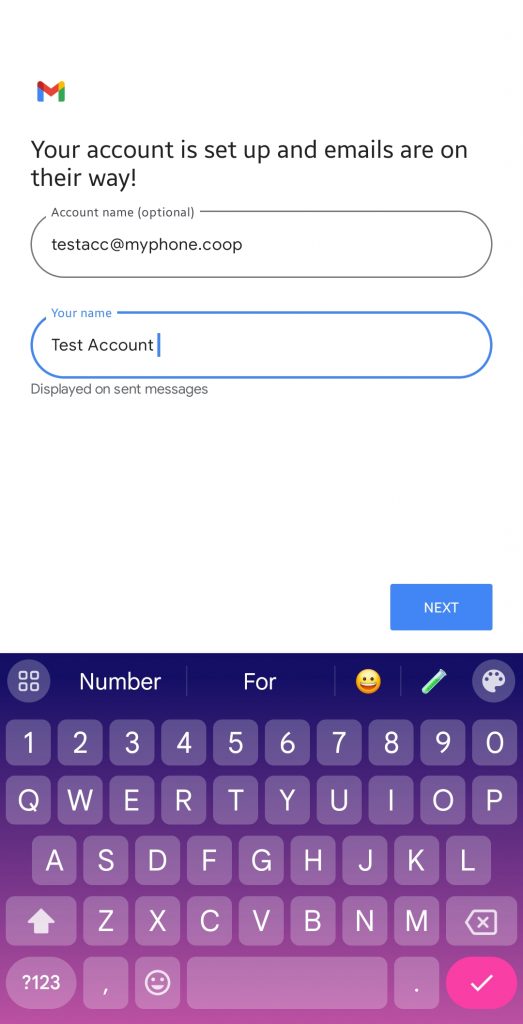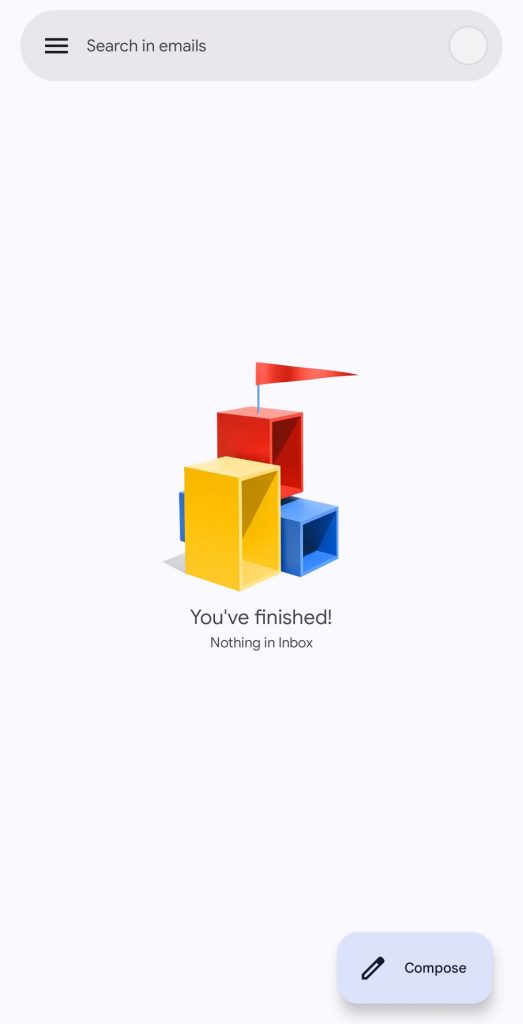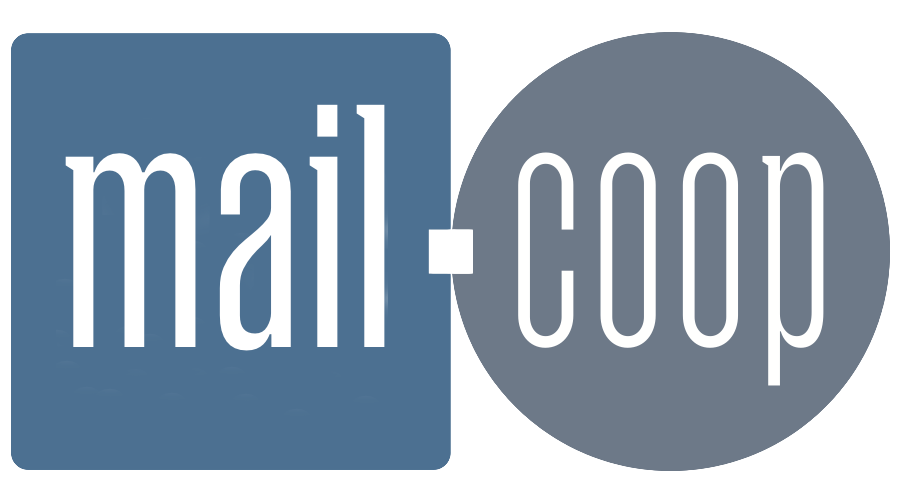A quick summary of the correct set up for mail.coop users (using the example 'testacc@myphone.coop').
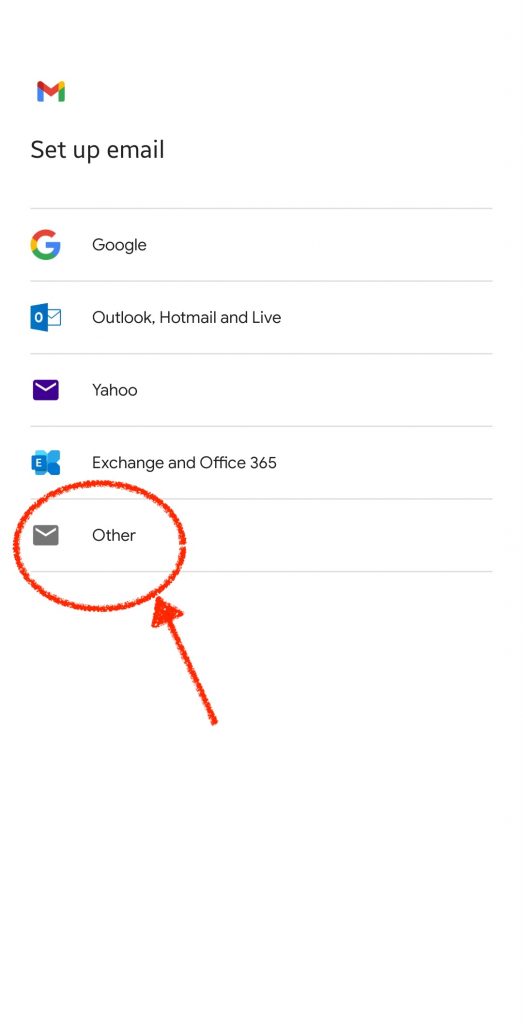

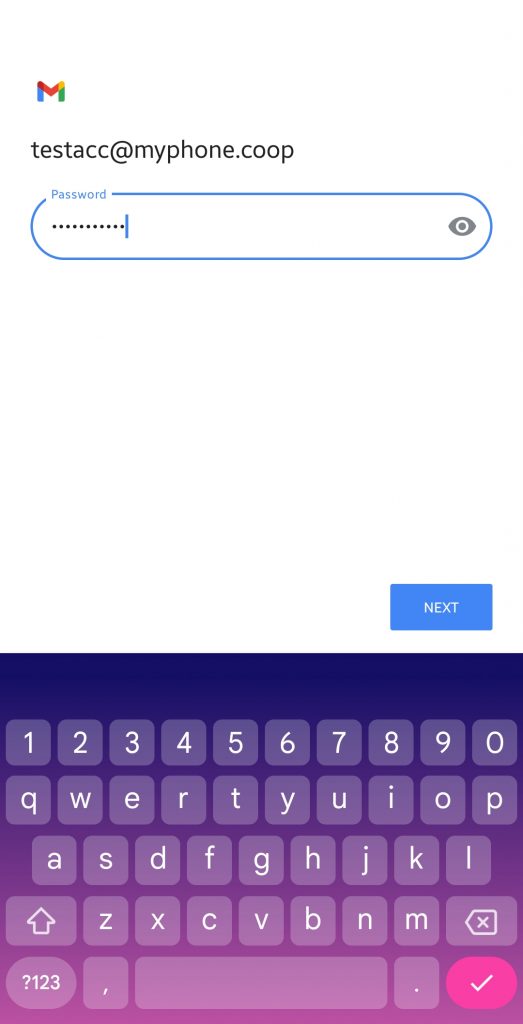
Make sure you enter your new mail.coop password. This will be the four-word-pass-phrase that we sent you, unless you have since changed it.
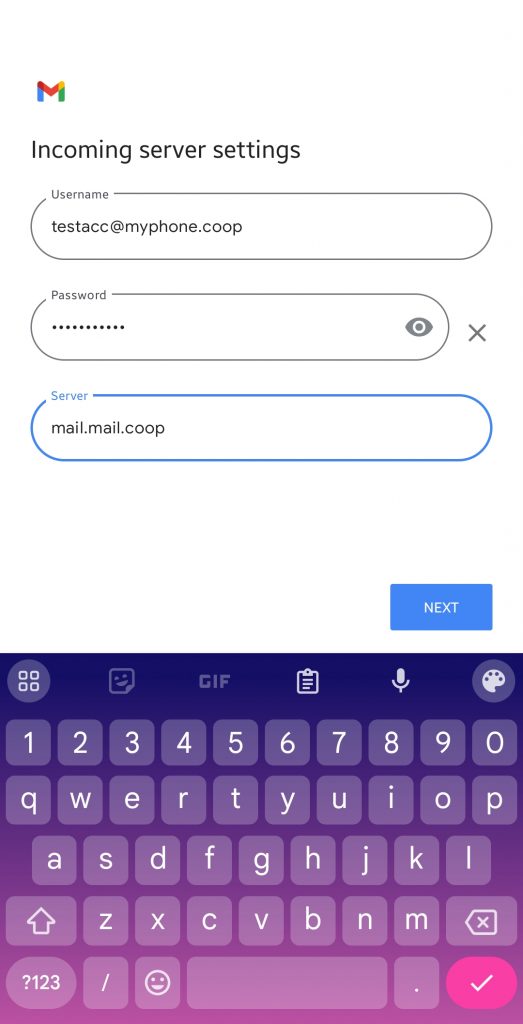
Again, use your new mail.coop password. Note that the incoming mail server is mail.mail.coop - not imap.myphone.coop or similar.
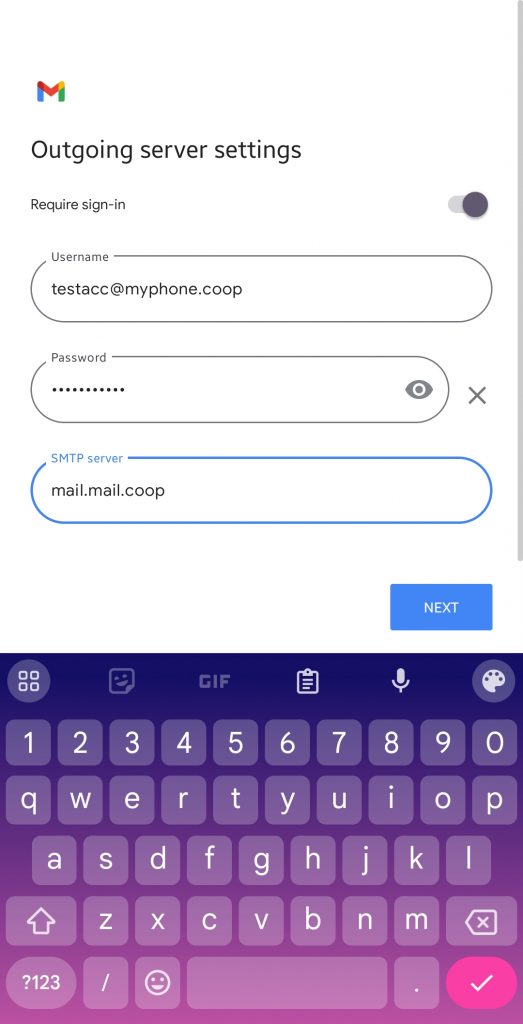
Again, use your new mail.coop password. Note that the outgoing mail server is mail.mail.coop - not smtp.myphone.coop or similar.